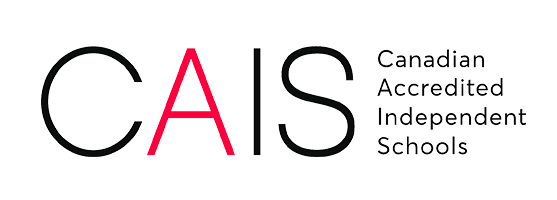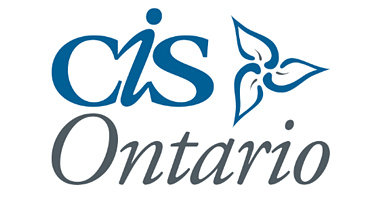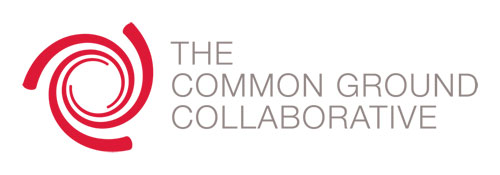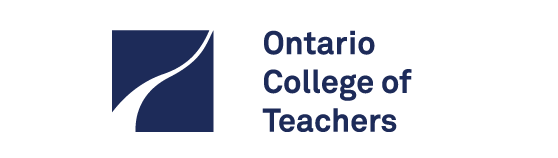Vidigami

Welcome to Vidigami!
Logging into Vidigami
- Look for the account activation email directly from Vidigami (communications@montcrest.ca if you cannot locate the original email) to activate your account. Click the link in the email to set up a password. Your user name is your primary email address.
- From there, click “Start Using Vidigami.”
- Download the Vidigami app from your mobile browser (click here for instructions) if you would like access photos from your smartphone. (The app is the only way to see Vidigami photos from a phone.)
- You can also access the site through the large button on Resource Board button labeled “Vidigami”.
Tips for Navigating
Tips for navigating within Vidigami:
- Photos where your child is tagged will appear by clicking your child’s name that appears on the left
- To see other pages of school life, click “Montcrest School”, followed by “Explore”
- Grade-specific albums are under “Academics” section. Within the grades are homeroom-specific pages
- Other categories are self-explanatory: Athletics, Arts, Events, Clubs
Vidigami FAQ
Who Has Access To Vidigami?
Our Montcrest Community – students, parents, faculty and staff. Both access and participation are by invitation-only, as Vidigami is a secure and private network. All users are authenticated by Montcrest and Vidigami.
How Do I See Pictures Of My Child?
To see photos of your child, login to Vidigami and select their profile image on the left Sidebar. This will take you to their Portfolio page which shares all their experiences.
Will I Still Be Able To Access My Photos After I Graduate?
Yes. Our community of parents and students will still be able to access a student’s photos after graduation for a limited time. However, after graduation you will not be able to access new Vidigami photos that are uploaded to “school years” outside of the time the student attended Montcrest.
Who Stores These Photos?
Vidigami securely stores and backs up the photos and videos in the cloud using Amazon Web Services (AWS) as its infrastructure service provider.
I Think A Photo Or Video Is Inappropriate. What Should I Do?
If you come across a photo that should not be shared in Vidigami for any reason, you can immediately report it. To do this:
- Open the photo or video.
- Select the 3 dots (…) at the bottom right corner of the media Lightbox.
- Select Report Media.
- You will need to select a reason for reporting the media.
- Once you proceed, the image will be immediately unshared with the community wherever it lives in Vidigami and be moved to the Reported Media section for only admins to review.
- The admin will review the photos and make a determination to delete the photo all together or to put the photo back in circulation.
How Do I Download A Photo From Vidigami?
Click on the photo(s) you’d like to download. In the expanded view, click “download” in the lower right hand corner. You will have to “proceed” to accept a usage reminder from Vidigami, and then your download should proceed shortly.
How Do I Tag A Face?
As long as a user is part of your Vidigami Users List, you will be able to tag them by face. To do this:
- Open any photo.
- Select the ‘Tag Faces’ option at the top header of the Lightbox.
- If vidigami has detected a face in the image, grey face boxes will appear. This is the system asking you to tag the person.
- Select the grey face box and begin typing the name of the user, if they are a part of your school’s Vidigami site. As soon as you start typing, a dropdown will appear of all the users who are members of the groups your media and album is currently within. This is Vidigami narrowing down users a group-level first, because it knows that those are the users who will likely be in any photos within the group.
- You can always remove or change a face tag if there is a mistake.
- Once the face is tagged, the user’s name will appear in green when you hover over the image.
If you see a person who is tagged incorrectly, you can remove the tag by hovering over the person and then clicking the X in the green name tag box.
Can I Add Pictures Of My Student's Work?
What Images And Videos File Types Can I Upload?
FOR IMAGES:
- JPG, JPEG, PNG
- Images smaller than 10000 x 10000 pixels
- Images larger than 100 x 100 pixels
- Images smaller than 20mb
- Images larger than 10kb
FOR VIDEOS:
- A minimum of 100kb min and a maximum of 120mb max (on average, 60 seconds in length).
- File format is either .mp4 or .mov video
How Is Vidigami Organized?
Photos are organized by school year, categories, pages and then collections in this order. If you are looking for photos from a field trip, you would look under the External category, and then find the Field Trips page. Within the page you will be able to find a certain trip to view from.
Your individual feed displays your child’s pictures first. But we are all part of the Montcrest community, so you can see all photos and help with liking and tagging photos of others, engaging with the community in this new way.
How Do I Upload Photos I Have Taken?
FROM YOUR DESKTOP:
You can easily batch upload photos by dragging dropping them from your desktop straight into the Vidigami uploader. Login into Vidigami, click on the Montcrest icon and find the page you wish to put the photos in. If the collection already exists, click on it and then the uploader symbol (cloud with the arrow). If the collection doesn’t exist, create a new collection, then drag and drop your photos from file manager. It is just that simple.
FROM YOUR PHONE:
Download the Vidigami app for apple or android. Follow the instructions above and you are good.
HELPFUL HINTS:
THERE ARE CATEGORIES FOR STUDENT PHOTOS IN ACADEMICS (GROUPS BY GRADE), ATHLETICS, ARTS, EVENTS, CLUBS AND OFF CAMPUS. PLEASE CHOOSE THE BEST OPTION FOR YOUR PHOTOS. WE USE ACADEMICS FOR IN-CLASSROOM LEARNING. WE CAN ALWAYS MOVE AN ALBUM OR LINK IT TO ANOTHER ALBUM IF WE WANT IT TO DISPLAY IN TWO GROUPS.
Can Grandparents, Aunts/Uncles/Extended Family/Friends Participate In Vidigami?
I Didn't Get An Invitation To Join Vidigami. What Do I Do?
Please send your full name and student’s name(s) to communications@montcrest.ca
Resources